[Click here for Outlook 2003, 2007 & 2013]
Open the Tools menu and click on Accounts. Click on the Mail tab, select Add and click Mail to launch the Outlook Express set up wizard.
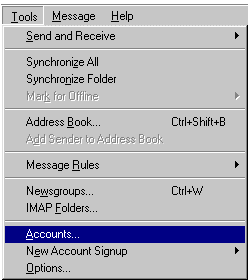
Enter you name as you would like it to appear on the e-mails you send. Click on Next to proceed.
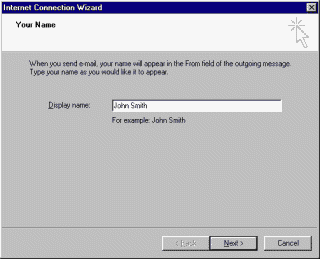
Select 'I already have an e-mail address that I'd like to use' and enter your e-mail address in full. If you are configuring a sub-account, type the sub-account address here. Click Next.
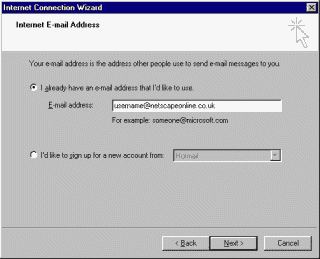
Value Hosting Australia uses the POP3 mail system for e-mail.
For the sake of
this example, let's say your domain name is "yourdomainname.com".
Your Incoming
mail server will be:
mail.yourdomainname.com
Your Outgoing
mail (SMTP) server is:
mail.yourdomainname.com
Enter the correct details for your account and
click on Next.
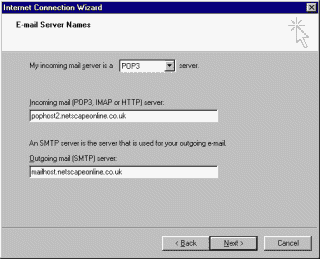
Your Account name is the full e-mail address. For example, if your email address is 'name@yourdomainname.com', then in the 'Account name' field, the 'username' is the same 'name@yourdomainname.com'.
Click Next to proceed.
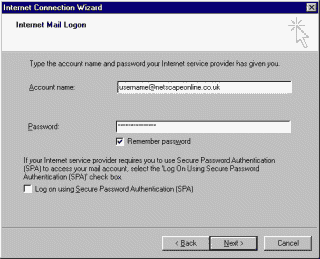
Select 'Connect using my phone line' to use a modem to connect and click Next. Office users who are connected to a network should select 'Connect using my Local Area Network [LAN]'.
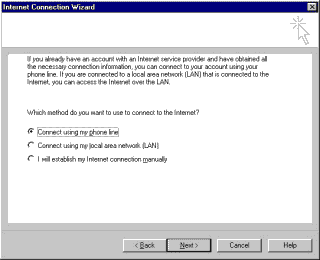
Click on the 'Use an existing dial-up connection' radio button and highlight your dial-up connection. Click on Next.
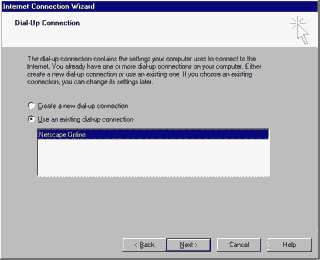
Click on the Finish button.
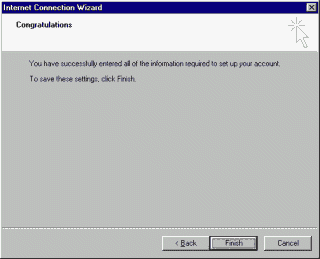
The new mail configuration will appear in your 'Accounts' window. Highlight it and click on the Properties button to review or alter your mail settings.
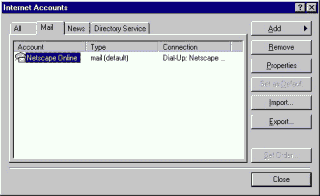
Use the Send and Receive button to collect and send your e-mail.